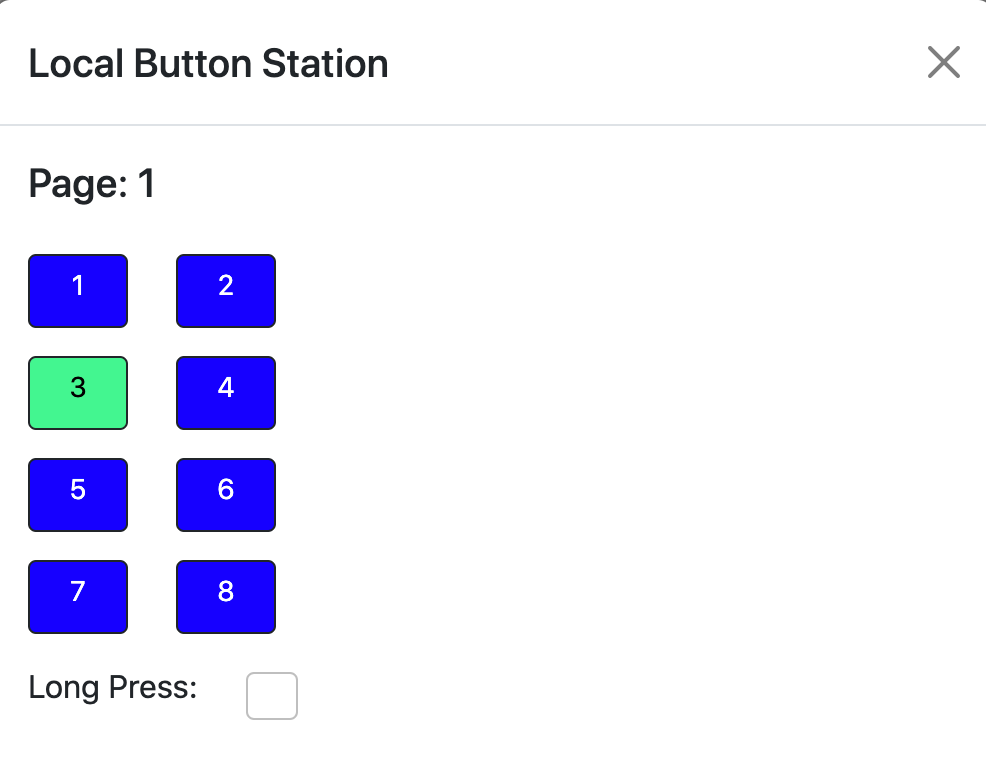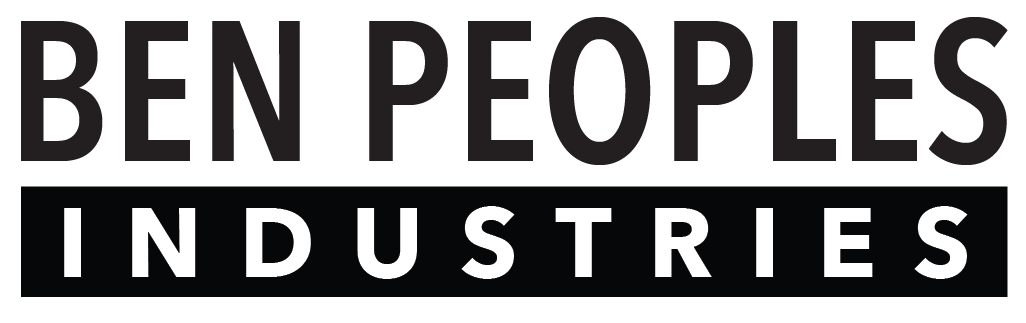The Preview Data button on the Button Settings page allows you to see what is programmed into each button, as well as the states of various internal buffers.
When you click on this button, it will load the data from Page 1 Button 1:
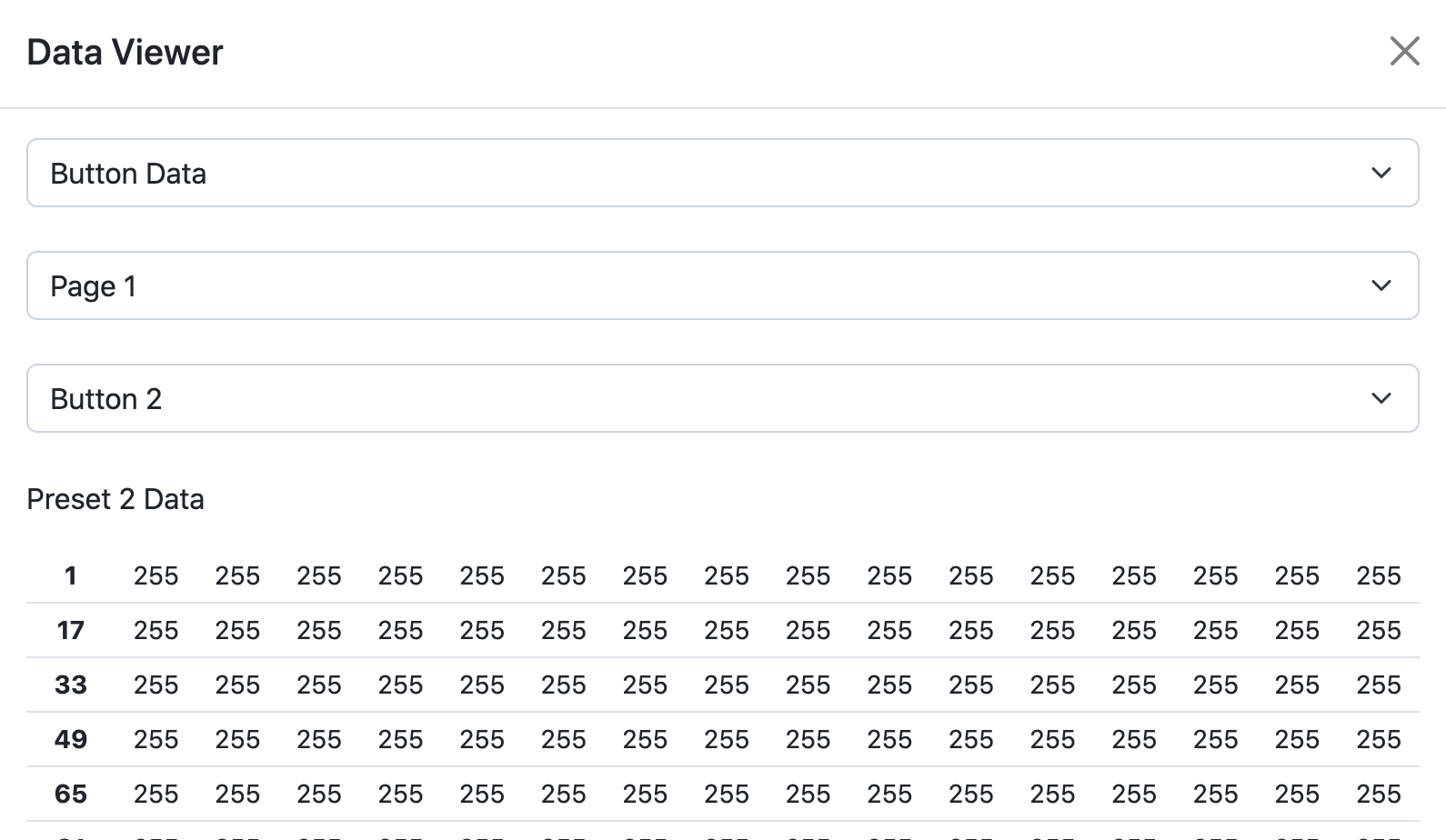
To change what type of data are displayed, you need to choose the type of data from the first dropdown, and then press Load Button at the bottom of the pop-up window.
Types of Data
The 6 options for type of data to display are:
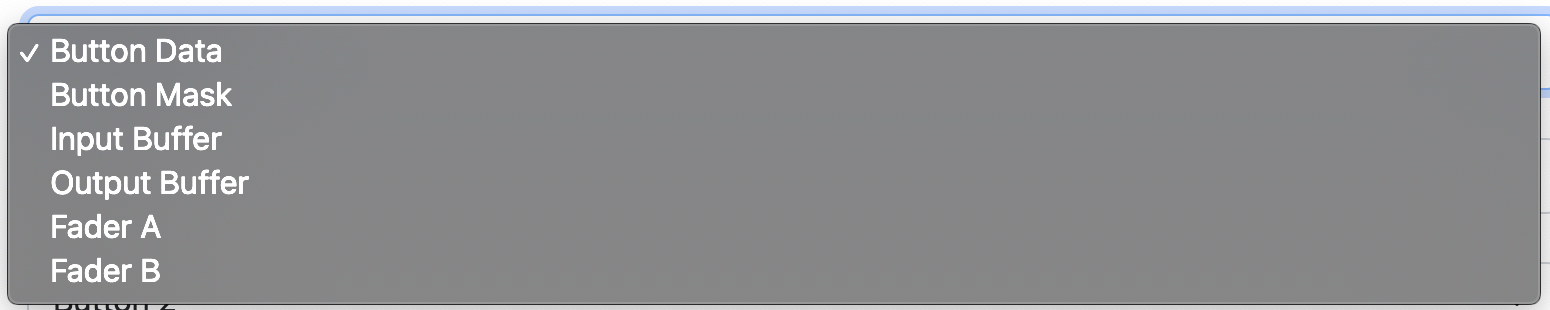
Button Data: This is the data stored for each preset.
Button Mask: Additional metadata that is stored for each preset, currently unused.
Input Buffer: The current DMX Input buffer, populated from either DMX or sACN.
Output Buffer: The current DMX Output buffer.
Fader A & Fader B: Internal buffers used for troubleshooting.
Launch Button Station
Pressing Launch Button Station on the Button Settings page pops up a window with a virtual web-based version of the button station. This can be useful for testing button behavior if you are not able to be near the button station during programming.
Checking the Long Press box and then clicking buttons is equivalent to long pressing the buttons.