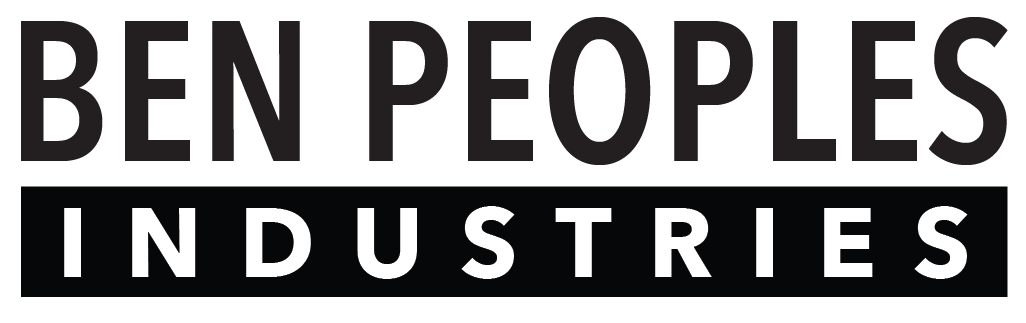The top of the web interface is dedicated to general configuration options.
Save Settings
This button appears at the top and bottom of the Web Interface. Changes are not saved until you press the button.
Refresh Data
This button imports all the data that is already programmed into the device, this will overwrite any data not yet saved in the web interface.
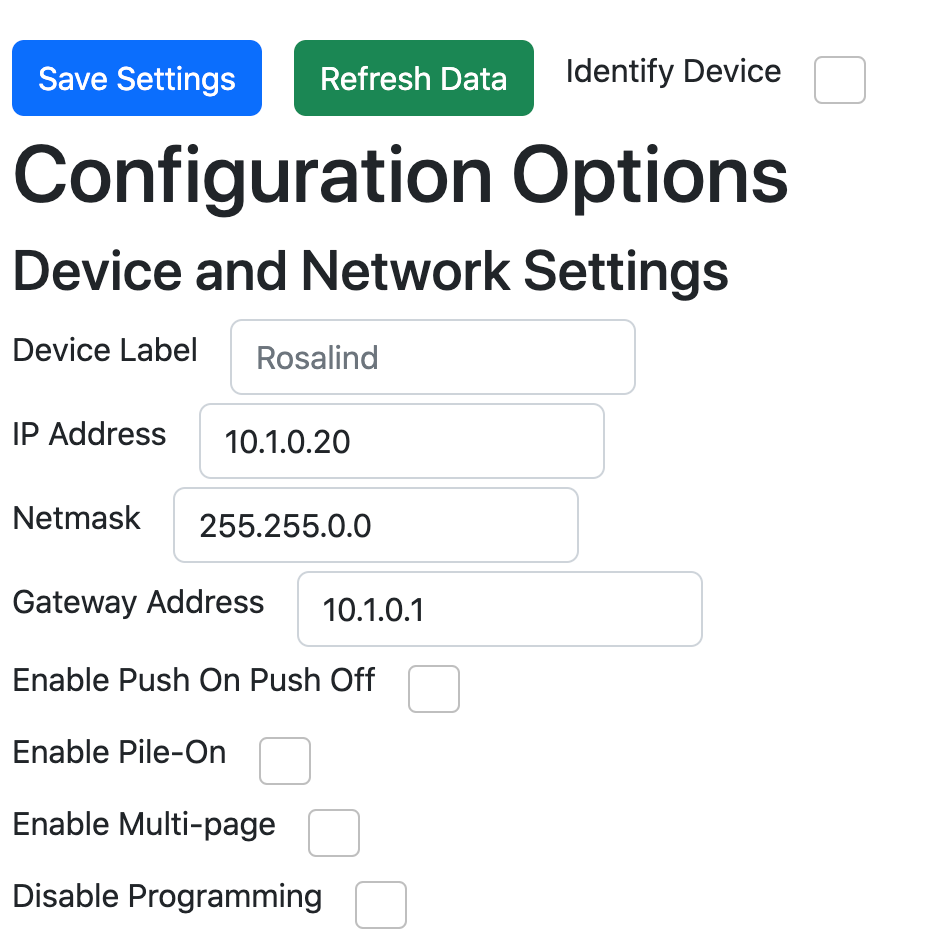
Identify Device
When checkbox is selected, all the buttons on your Rosalind will flash purple until the box is unchecked. This function is very helpful when you have more than one button station on your network.
Device Label
You can use this field to label your button station with location or other useful information.
IP Address
This shows the current IP address and allows you to edit the IP address if needed. Be aware that you will need to access the web interface through the new IP address to restore connection after changing the controller’s IP address.
Additionally, if you change the IP address, it will not take effect until you reboot the controller.
Netmask
This should match the subnet settings on your network.
Gateway Address (optional)
This is the address for your default router, if needed.
Enable Push-On/Push Off (POPO)
By default, short-pressing an active button has no action - if you want to turn the current preset off, you long press the button and it fades the lights to black.
If POPO mode is enabled, pressing an active button is the same as long pressing the button and will immediately fade the lights out.
Enable Pile-on Snapshots
By default, presets are exclusive - that is, if Preset 1 is active, pressing Preset 2 will cross fade from Preset 1 to 2.
Pile-on snapshots allow more than one preset to be active, mixing presets in an LTP (Last Takes Precedence) manner, filtering on each DMX address by whether a value is above 0 in that preset. This is primarily useful for zone control that does not overlap in any way, such as the house lighting in an auditorium.
Enable Multipage
Rosalind Pro can store up to eight pages of buttons. They are accessible by pressing the 1st and 8th button at the same time, then selecting the page you want. If you don’t want multiple pages, you can turn them off here.
Disable Programming
This disables the button station from entering programming mode, primarily used to prevent the multi-press key combination from placing the station in program mode.