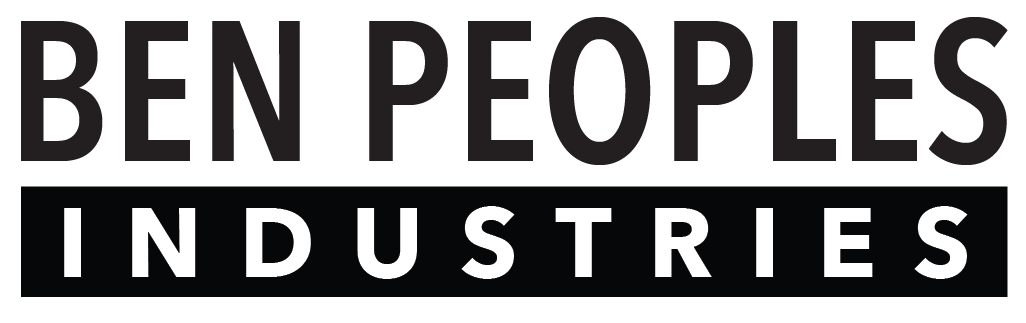Miranda Cloud Login
This is where you sign into the Miranda Programmer app. This process is explained in detail here.

Project Load
Select a Project
Miranda Cloud stores your projects so your work is accessible to you no matter where you are.

There are two ways to load your show file into the Programmer: downloading from the cloud, or loading from your local computer.
Download Project
If your most recent show file is in the cloud, simply click the down arrow to the right of the blank line to choose your project. Click on Download Project.
A popup window will appear, prompting you to save a local version of the file and adjust the name.
When you are done adjusting as needed, press Download to continue. This will automatically load the file you just downloaded into the Programmer.
When you first start a project with Miranda, a Project file will be available to you here that already has your Miranda device(s) added.
If this is your first time using a new Miranda setup, a project file will appear that has been customized for you. It will be named “Purchaser Name System Year/Month/Date” where Purchaser Name is yours or the client’s name.
Project File

Load Project File
If your most recent show file is on your local computer, you can load a project file from your computer, rather than downloading it from the cloud.
Be aware of where your most recent file is before you start working with a local file. The most recent file will typically be on the Cloud.
Save Project File
Clicking this button will save your project file on your local computer.
You can also use the keyboard shortcut Ctrl-S to periodically save your changes to the local file as you work. Changes will not be saved to the show file or devices in the cloud until you click Upload Project (below).
New Project File
Create a new show file on your local computer.
This will bypass all Miranda Cloud functions, and you will not be able to use ANY Cloud functions without contacting support@benpeoples.com. You can only start and run a local project without Miranda Cloud services.
Project Upload
Upload Project
This will upload what is currently in the Programmer to the Miranda Cloud service, which will push the file to the Miranda device(s) associated with your Project.

Remember to do this after working in and saving your show file!
Data is not automatically uploaded!
Local Connection
If you do not need (or want) Miranda Cloud Services or the Miranda Management Portal, you are able to create and run a project as a Local Connection.
In this area, you may sign into your Miranda using the IP address and upload a local-only showfile.