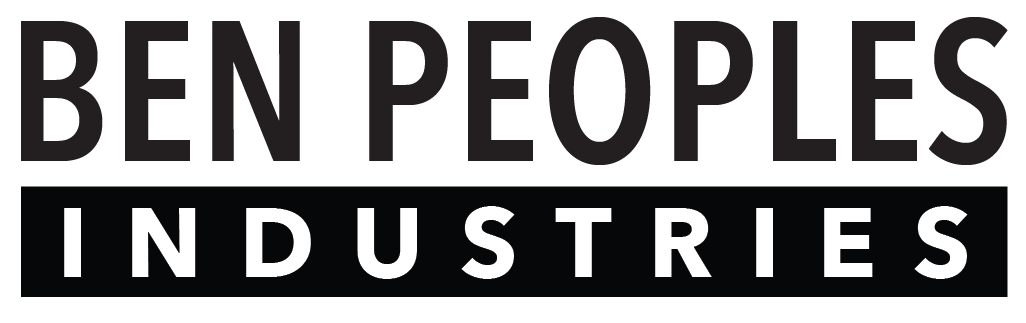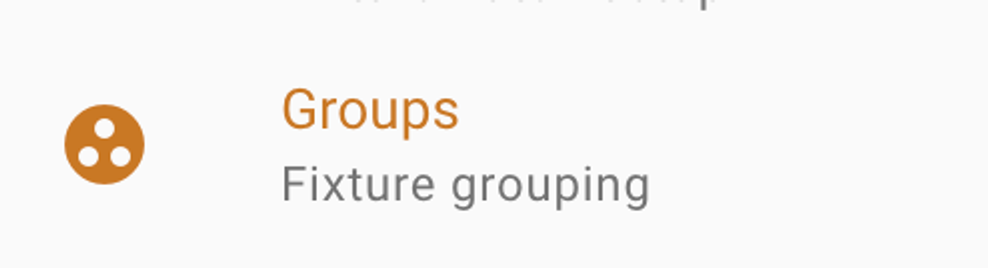
Selecting the Groups Tab on the left of the Miranda Programmer takes you to the Groups window.
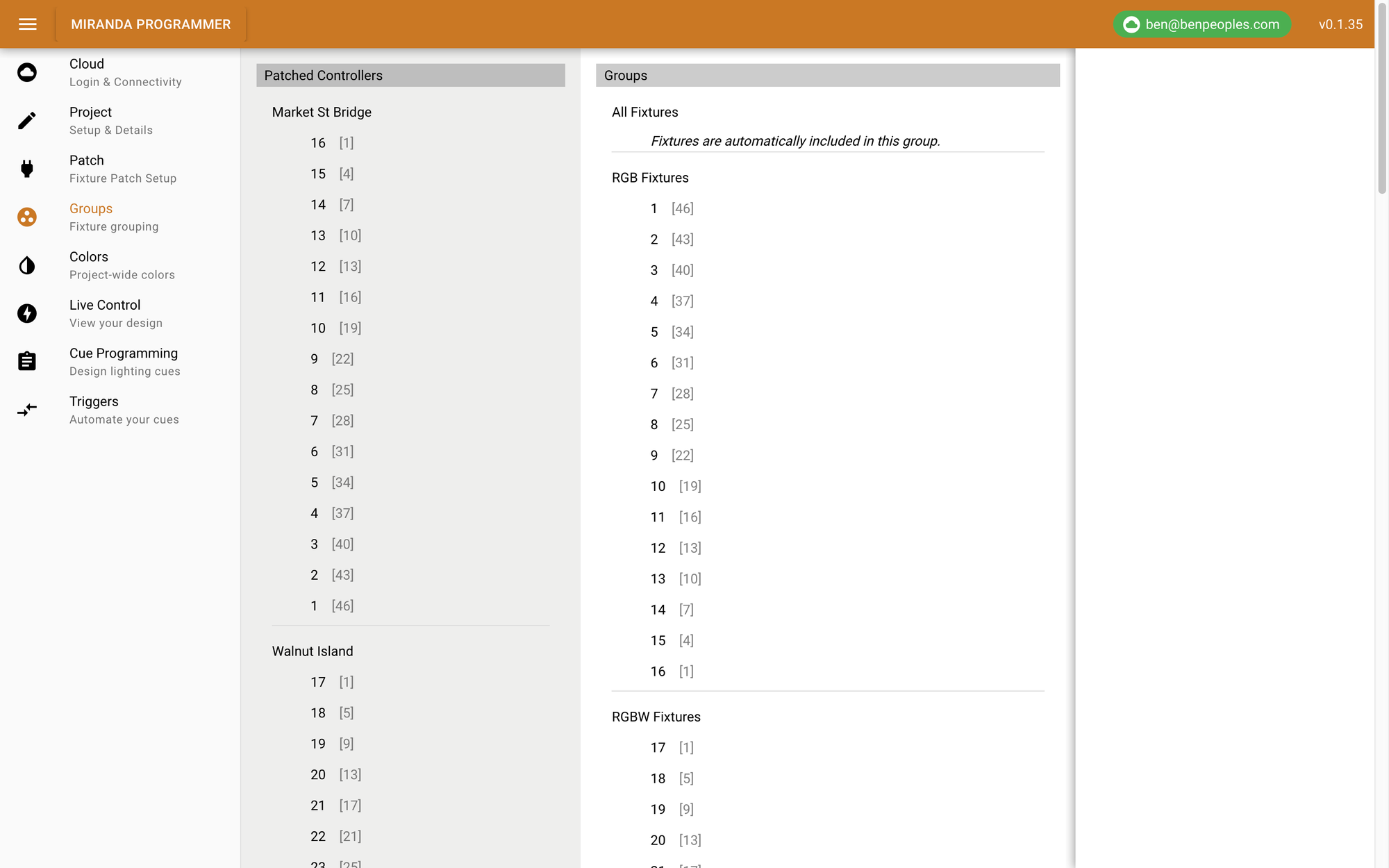
Groups are a tool to conveniently select a multiple fixtures at once.
Some examples of useful groups include:
- creating one group for odd-numbered fixtures and another for even-numbered fixtures
- lighting a building with many stories or surfaces, and creating a group for each story or surface
Groups can contain as many fixtures as needed, and one fixture can belong to multiple groups.
Creating Groups
First, create an empty group my clicking Add New Group.
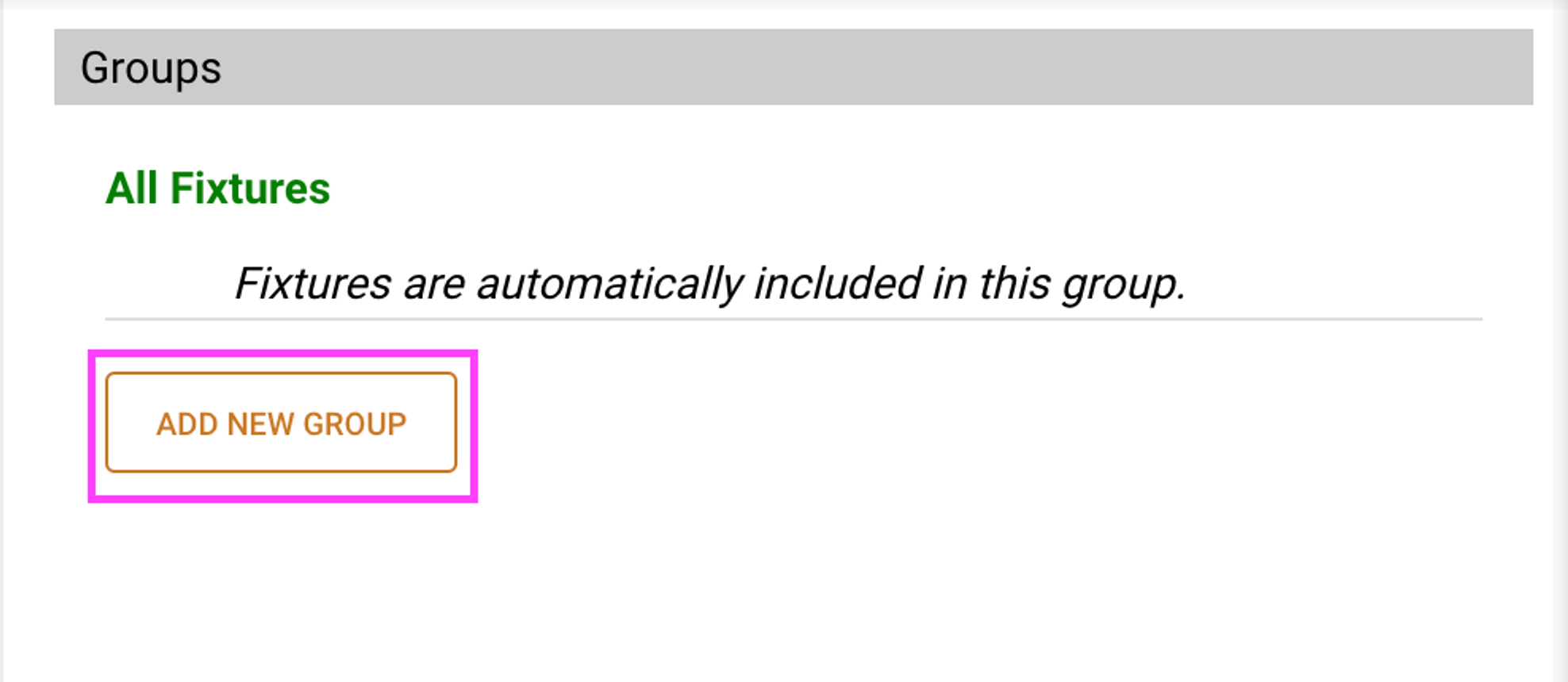
Add Fixtures to a Group
Once you have created the group, click to select the fixtures you want, then drag them into the group.
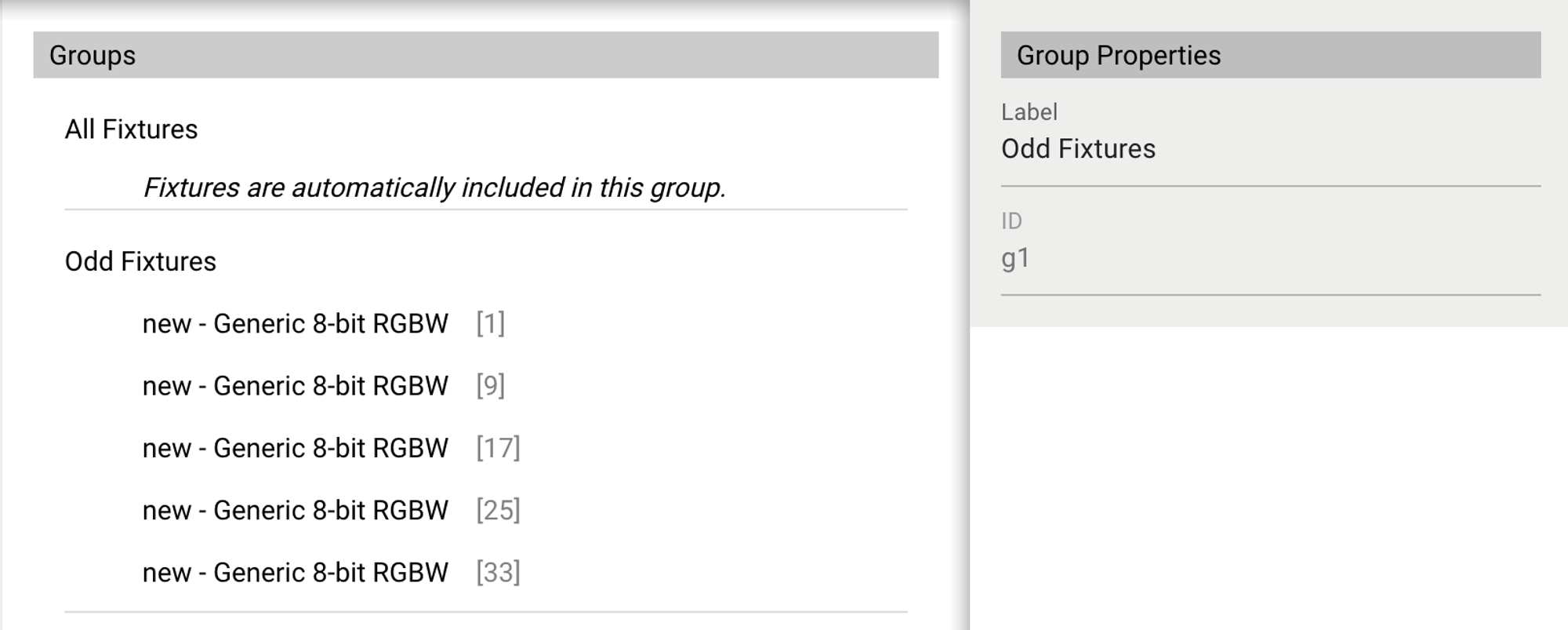
Reorder Fixtures in a Group
You can click and drag fixtures within the group to change the order.
Delete Fixtures in a Group
To remove a fixture from a group, right click on the fixture and select Delete.
Group Workflow Tools
Just like in the  Patch Tab , right-clicking on a group brings up some options:
Patch Tab , right-clicking on a group brings up some options:
 Patch Tab , right-clicking on a group brings up some options:
Patch Tab , right-clicking on a group brings up some options:Duplicate: Duplicates the group while advancing the ID number one digit higher.
Duplicate Multiple: Duplicates the group as many times as you wish.
Delete: Deletes the group.
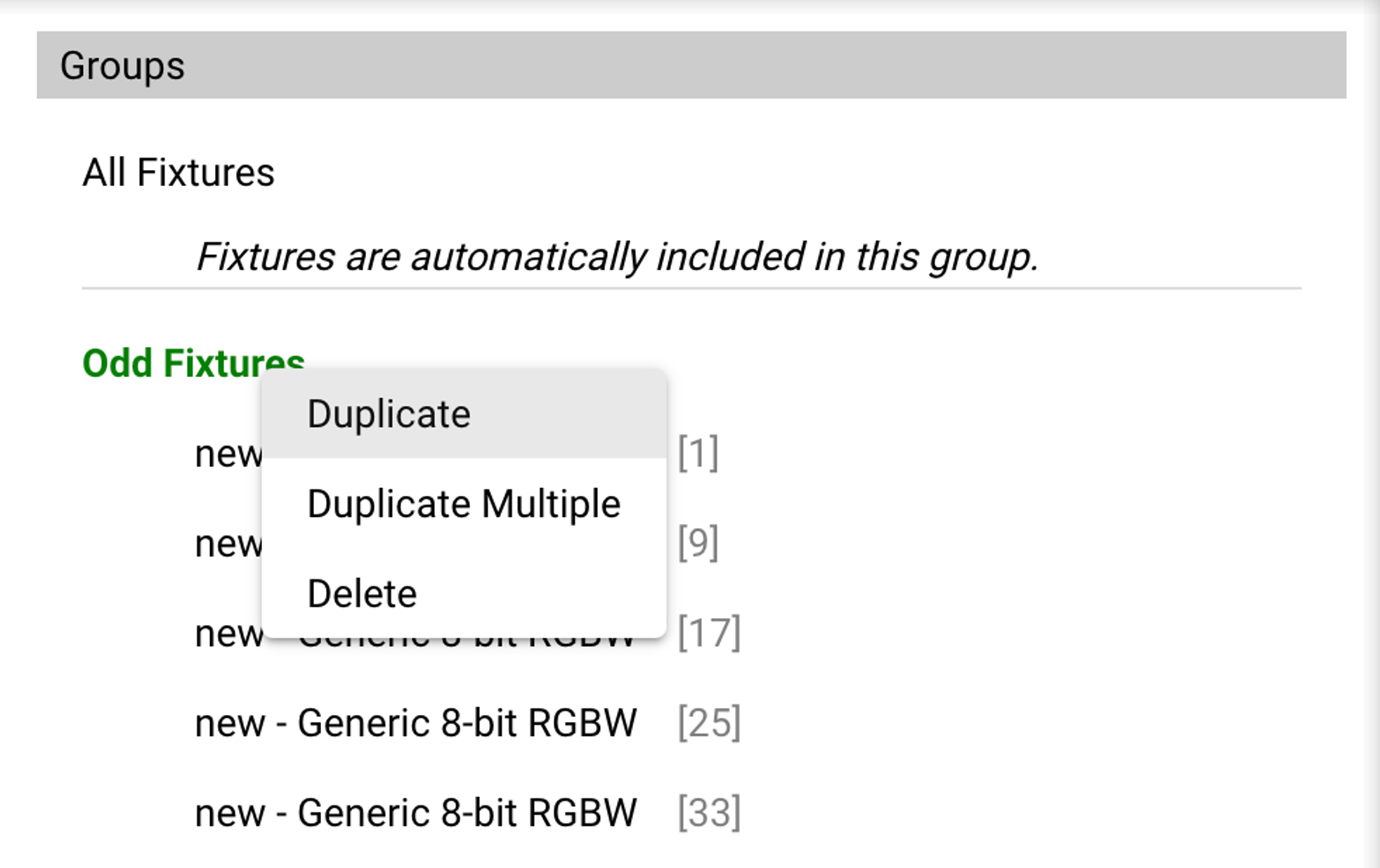
All groups will appear in the  Live Control Tab and
Live Control Tab and  Cue Programming Tab.
Cue Programming Tab.
 Live Control Tab and
Live Control Tab and  Cue Programming Tab.
Cue Programming Tab.