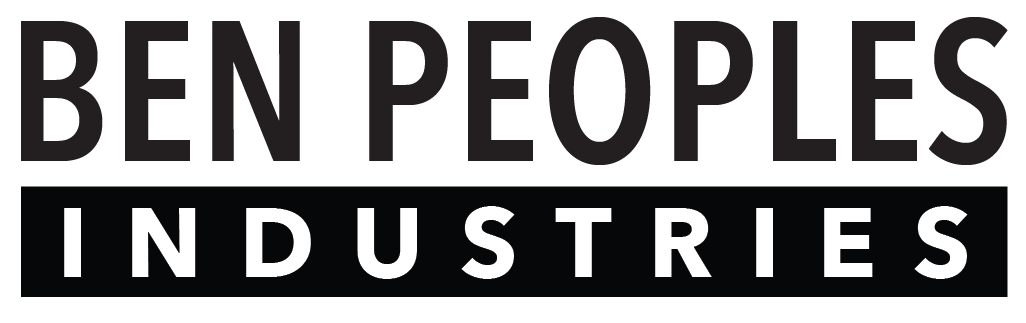Miranda DMX ships with DHCP enabled by default. However, if your installation requires a static IP address, that can be configured on the Miranda device itself.
In general, you will need a network with a DHCP server to initially configure the Miranda, but once the static IP address is set, you no longer need it. Connecting it in an office network or home network is often a good solution if you do not have a way to set up a temporary DHCP server in the field.
Connect your computer to the same DHCP server as the Miranda and allow it to get an address assigned. You can generally ask the DHCP server what addresses it has assigned, and you will see one assigned to the Miranda device. If you don’t know how to do this, consult the documentation for your DHCP server.
Open your web browser and type in the Miranda’s IP address, and you will see the on-board configuration web page:

No information on the Summary Tab is editable.
Identify: Not yet implemented. In the future, it will cause a ripple to pass through all the lights attached to that Miranda device.
Reboot: reboots the system.
Network Tab
If using a static IP, the Network Tab allows you to disable DHCP and manually input your IP Address information.
Click Save Settings when finished.
Once you have saved the settings, press the Reboot button on the Summary Tab and wait for the device to reboot.
If the information you enter is not valid (e.g., you entered 10.101.301.1 instead of 10.101.30.11 for the IP address), it will fallback to DHCP on the next boot.

Patch Tab
The Patch Tab shows the fixtures patched on this particular Miranda. This can be useful to verify that the right showfile is loaded:

Cuestacks Tab
The Cuestacks Tab lists your cues and allows you to start and stop them.