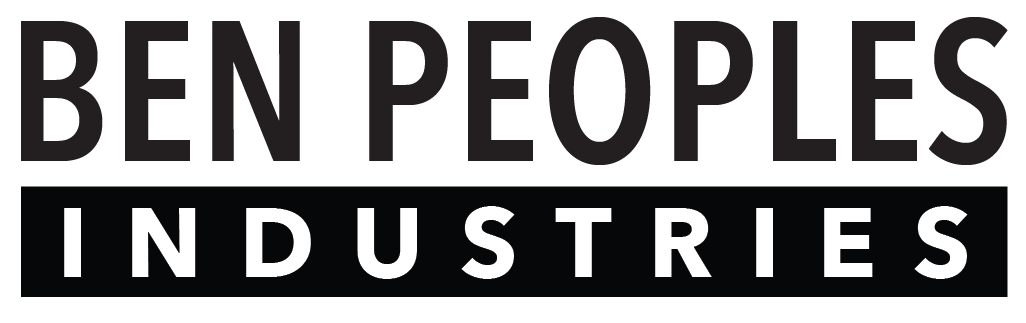Button Colors
All buttons on Ganymede can have custom colors. Under Button Settings, you can apply unified color choices to the page of buttons you are currently editing.
Inactive Color
This is the button color when the button is not active.
Pressed Color
This is the color the button shifts to when pressed.
Active Color
This is the button color when the button is active.
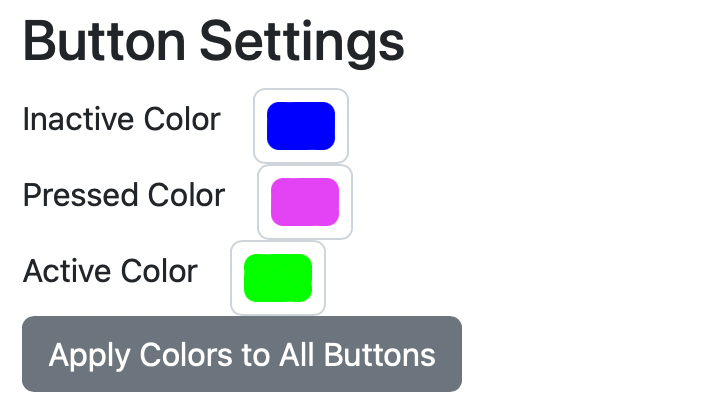
Apply Colors to All Buttons
Clicking this button applies your color choices to all buttons on the current page. These are not saved automatically, so please remember to press the Save Settings button when you have finished your changes.
To set colors for individual buttons, see the UDP/OSC Button Settings page.
IP Settings
All buttons on Ganymede can be sent to unique IP addresses. Under IP Settings, you can apply unified IP settings to the page of buttons you are currently editing.
Enable OSC
By default, Ganymede will use UDP strings. Select this checkbox to use OSC commands instead.
Primary Address
This is the first IP address each command is sent to (i.e. your primary console).
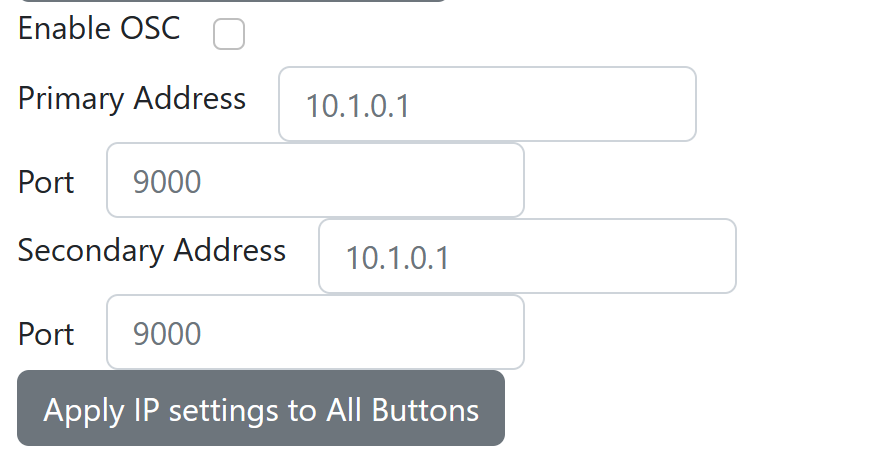
Port
This is the port on your primary console or device that OSC/UDP messages should be sent to.
Secondary Address
This is the second IP address each command is sent to (i.e. your backup console or device).
Port
This is the port on your secondary console or device that OSC/UDP messages should be sent to.
Apply IP settings to All Buttons
This applies your IP settings to all buttons on the current page. These are not saved automatically, so please remember to press the Save Settings button when you have finished your changes.
To change IP settings for individual buttons, see the UDP/OSC Button Settings page.