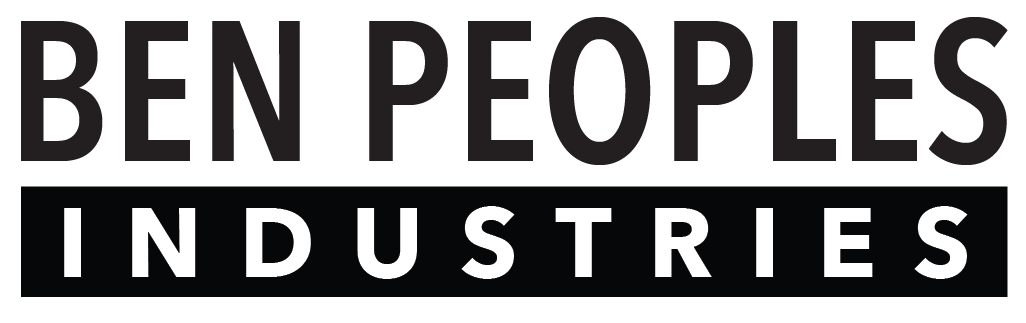1. What’s in the Box?
A standard Prospero unit includes:

- Prospero cue light panel (1) with (22) switches installed
- Power cord (1)
- Spare parts kit, including:
- Red, Green, Yellow, Blue colored lenses, (8) each
- Spare switches (4)
- Spare switch nuts (4)
- Spare LEDs (4)
- Blank plates (single-wide) (6)
- Spare screws (12)
Note that this is what ships from our factory. Prospero units from rental houses may ship with a different parts package.
2. Set DMX Start Address
The 9-position DIP switch on the back of the unit sets the DMX start address of the 24 slots.
For example:
- If it's set to 1, it'll output 1-24
- If it's set to 100, it'll output 100-123.
- All other addresses will be output as 0.
You can find a handy DIP Switch Calculator here. Note that on the Prospero unit, UP = ON!

3. Set Input Mode
Switch 1 in the 7-position DIP on the back of the unit determines whether the inputs function as analog or digital inputs.
Digital Mode
- If DIP switch 1 is on (up), it is set to digital.
- Digital inputs will output only 0 or 255.
Analog Mode
- If DIP switch 1 is off (down), it is set to analog.
- Analog inputs will output somewhat linearly between 0 and 255 as the input voltage swings between 0 and 5V.
Analog Mode is only necessary when using a custom analog input like a slider or dial.
Standard Prospero switches will work on either setting, since they hard-switch between 0 and 5V, but we do recommend setting it to Digital Mode to reduce glitching if no analog features are in use!
4. Turn Group Mode On/Off
Switch 2 in the 7-position DIP on the back of the unit enables the 24th position to be the Group Switch.
Group Mode On
- If DIP switch 2 is on (up), the output for the entire unit is controlled by the 24th switch position (the “Group Switch”).
Using the Group Switch
- If the Group Switch (position 24) is on, the unit outputs the state of all other switches.
- If the Group Switch (position 24) is off, all outputs are 0.
Group Mode Off
- If DIP switch 2 is off (down), there is no grouping. The 24th switch behaves as an individual switch on its own channel, the same as 1-23.
5. Rearrange Switches & LEDs
Individual switch plates can be rearranged as needed, and blank plates can be inserted between switches to create logical and tactile groups. Blank plates are available in single- and 4-wide sizes.
Rearranging Switch Plates
The switch plates are held on by two screws. Remove those screws, and the switch plates can be moved around and reinstalled in different slots.
Once the switch plates are arranged (and any blank plates installed), you can swap out the LED color on each plate by replacing the LED lens.
We recommend only using hand tools or low-torque power tools to install and remove the screws, as they can be very hard to remove if they are sheared off in the panel.
Need more plate screws? They’re 1/4” long, 4-40 pan-head stainless steel screws, available from McMaster-Carr (Part #91249A105).
Removing LED Lenses
- Push the lens all the way in towards the back of the panel.
- Remove the LED from the lens.
- Once the LED is removed, push the lens back towards the front of the panel.
- Either use your fingers to get one of the tabs out past the hole, or once pushed all the way forwards, you can rotate the lens off-axis to get a retaining tab to pop free.
- Once a tab has popped free, the whole lens should come straight out.
Installing LED Lenses
- To install the new lens, don’t try to push it straight in.
- Angle the lens so that you get a couple of the retaining tabs into the hole, then rotate it to lever the lens against those to push the other tabs in.
- Once you have all four tabs in, push the lens all the way in to the ledge.
- Install the LED from the rear.
- Push the lens towards the front of the panel until the back of the tabs are against the plate.
With the currently-shipping LEDs, this will hold the LED in place. If you have an older half-size LED, you may need a dot of hot glue to hold the LED in place.
6. Repatch Switches & LEDs
Inside the unit, the switches and LEDs can be repatched to the main control board to match the setup of the front panel.

- The "top" row (away from the switches) connects to the switches while the "middle" row (closer to the switches) connects to the LEDs.
- Switch 1 is the farthest to the left, Switch 24 is farthest to the right, and they're patched in banks of 8.
- The black or brown wire for the switches faces towards the back of the panel. The black or brown wire for the LEDs faces towards the front of the panel.
7. Connect Power & DMX
The DMX ports on the back of the device are a straight pass through - rather than a DMX In and DMX Out, they're both connected to a DMX transmitter as long as the panel is switched on.
This lets you hardwire backups inline: which device is in control is determined simply by which one is turned on.


8. Turn the Panel On
Flip the power switch on the back of the unit to On (up).
When you turn the panel on, all the LEDs should light up in sequence (they may flash first and then do the chase). Then DMX output will start, and the LEDs will reflect the switch state.
Having problems? Check out the  Prospero Troubleshooting page for answers.
Prospero Troubleshooting page for answers.
 Prospero Troubleshooting page for answers.
Prospero Troubleshooting page for answers.